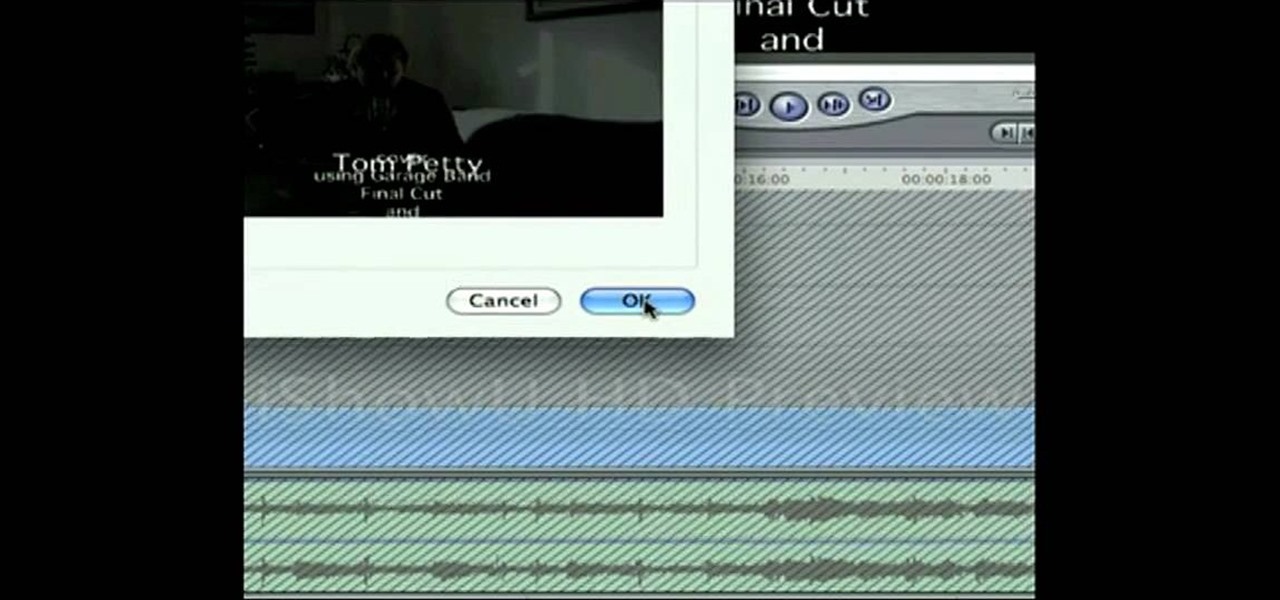Everything Else


How To: Use multiple masks at once in Apple Motion 3
Wondering how to use more than one mask at a time in Motion 3? It's easy. Learn how with this free video software guide. Whether you're new to the Apple's popular motion graphics editor/compositing application or simply wish to get better acquainted with the program, you're sure to find value in this tutorial. For more information, including step-by-step instructions, take a look.

How To: Create a zoom blur effect in Apple's Motion 3
Interested in creating a zoom blur effect in Motion 3? See how it's done with this free video software guide. Whether you're new to the Apple's popular motion graphics editor/compositing application or simply wish to get better acquainted with the program, you're sure to find value in this tutorial. For more information, including step-by-step instructions, take a look.

How To: Create butterflies and lens flares in Apple's Motion
Want to create butterflies and lens flares in Apple Motion? Learn how with this free video software guide. Whether you're new to the Apple's popular motion graphics editor/compositing application or simply wish to get better acquainted with the program, you're sure to find value in this tutorial. For more information, including step-by-step instructions, take a look.

How To: Clean up digital video in Apple Motion 3
Learn how to remove noise, abberations and blemishes from your digital video when using Apple's Motion 3. Learn how with this free video software guide. Whether you're new to the Apple's popular motion graphics editor/compositing application or simply wish to get better acquainted with the program, you're sure to find value in this tutorial. For more information, including step-by-step instructions, take a look.

How To: Create a 3D film strip effect with masks in Motion
In Motion, as in Final Cut Pro, masks are an essential special effects tool. In this software guide, you'll learn how to create a film strip effect. Whether you're new to the Apple's popular motion graphics editor/compositing application or simply wish to get better acquainted with the program, you're sure to find value in this tutorial. For more information, including step-by-step instructions, take a look.

How To: Create a travel matte in Final Cut Pro or Express
Can't figure out how to make a travel matte in Final Cut or aren't even quite sure what a travel matte is? Never fear. Whether you're new to Apple's Final Cut Pro non-linear video editor or just want to better acquaint yourself with the popular video editing program, you're sure to benefit from this video tutorial. For specifics, and to get started using travel mattes in your own projects, watch this FCP lesson.

How To: Create a face blur effect à la COPS in Final Cut Pro 6
Learn how to recreate the COPS face blur effect using Apple's Final Cut Pro 6 in this video editing tutorial. Whether you're new to Apple's Final Cut Pro non-linear video editor or just want to better acquaint yourself with the popular video editing program, you're sure to benefit from this video tutorial. For specifics, and to get started using this Track Matte key effect in your own FCP projects, give this guide a gander.

How To: Use filters in Final Cut Pro and Final Cut Express
This clip explains the biggest difference between Final Cut Pro and Expres — to wit, the Filters. Whether you're new to Apple's Final Cut Pro non-linear video editor or just want to better acquaint yourself with the popular video editing program, you're sure to benefit from this video tutorial. For more information, and to learn more about the difference between FCP and FCE, watch this tutorial.

How To: Color grade with Magic Bullet Looks in Final Cut Pro
In this clip, award-winning director Philip Bloom walks you through the process of color grading his film "Return to Dungeness" in Final Cut Pro using Magic Bullet Looks. Whether you're new to Apple's Final Cut Pro non-linear video editor, new to Magic Bullet Looks or just want to better acquaint yourself with either program, you're sure to benefit from this video tutorial. For more information, watch this FCP lesson. Color grade with Magic Bullet Looks in Final Cut Pro.

How To: Adjust the speed of a clip in Final Cut Pro
Learn how to slow or speed up a clip without changing the duration. Whether you're new to Apple's Final Cut Pro non-linear video editor or just want to better acquaint yourself with the popular video editing program, you're sure to benefit from this video tutorial. For specifics, and to get started using these useful shortcuts in your own projects, watch this FCP lesson.

How To: Use keyboard shortcuts in Final Cut Pro
Speed up your Final Cut Pro workflow by using key commands when playing, creating, deleting and moving in and out points in both the viewer and the timeline. Whether you're new to Apple's Final Cut Pro non-linear video editor or just want to better acquaint yourself with the popular video editing program, you're sure to benefit from this video tutorial. For specifics, and to get started using these useful shortcuts in your own projects, watch this FCP lesson.

How To: Expose only one color in film footage in Final Cut Pro
Use Final Cut Pro? Want to expose just one color while leaving the rest black and white? See how it's done with this free video software tutorial from CNET TV. Whether you're new to Apple's Final Cut Pro non-linear video editor or just want to better acquaint yourself with some of the more esoteric features of the program, you're sure to benefit from this free video tutorial. For specifics, including a step-by-step overview of this trick, watch this Final Cut Pro lesson.

How To: Clone yourself with Apple's Final Cut Pro
Have a surfeit of amour-propre? This free video software tutorial will show you how to create a digital double using Final Cut Pro. Whether you're new to Apple's Final Cut Pro non-linear video editor or just looking to add to your bag of tricks, you're sure to benefit from this video tutorial. For specifics, and to get started using this effect in your own projects, watch this FCP lesson.
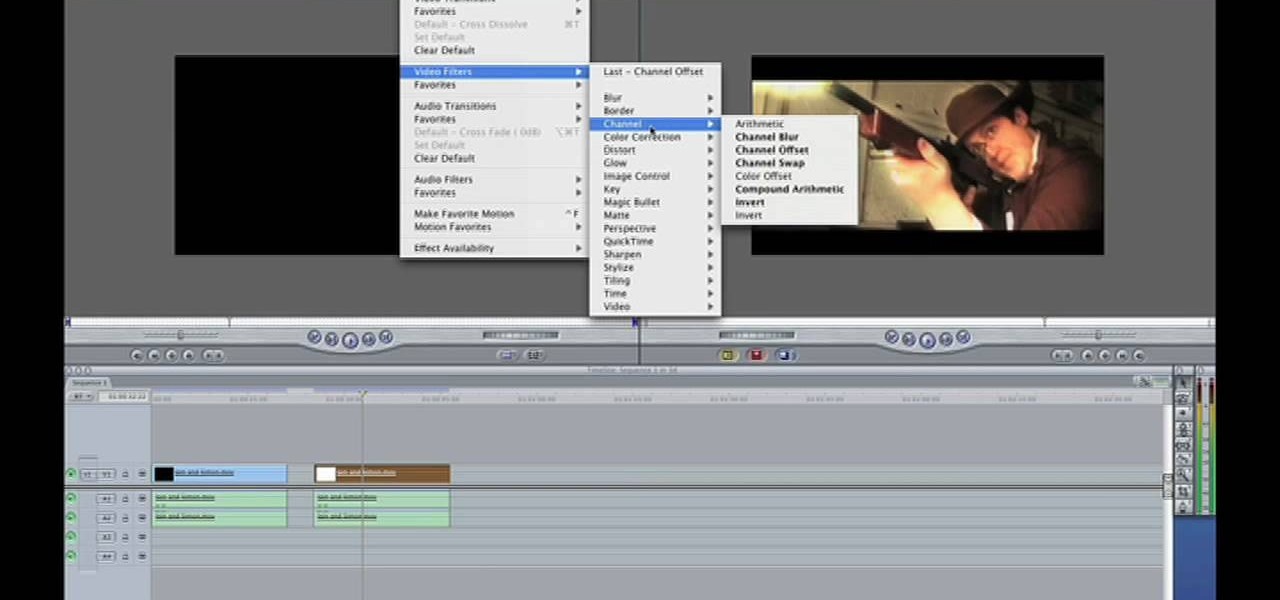
How To: Make a stereoscopic 3D video with Final Cut Pro
Want to make your own 3D shorts to rival anything by James Cameron? This free video software tutorial will show you how to work with stereoscopic video in Final Cut Pro. Whether you're new to Apple's Final Cut Pro non-linear video editor or just looking to add to your bag of tricks, you're sure to benefit from this video tutorial. For specifics, and to get started using this effect in your own projects, watch this FCP lesson.

How To: Created 3D extruded title text in Final Cut Pro
Learn how to create 3D extruded text within Final Cut Pro using the Boris Title 3D title tool. This free video software tutorial will show you how. Whether you're new to Apple's Final Cut Pro non-linear video editor or just want to better acquaint yourself with the Final Cut Pro 6 workflow, you're sure to benefit from this video tutorial. For specifics, and to get started using this effect in your own projects, watch this FCP lesson.
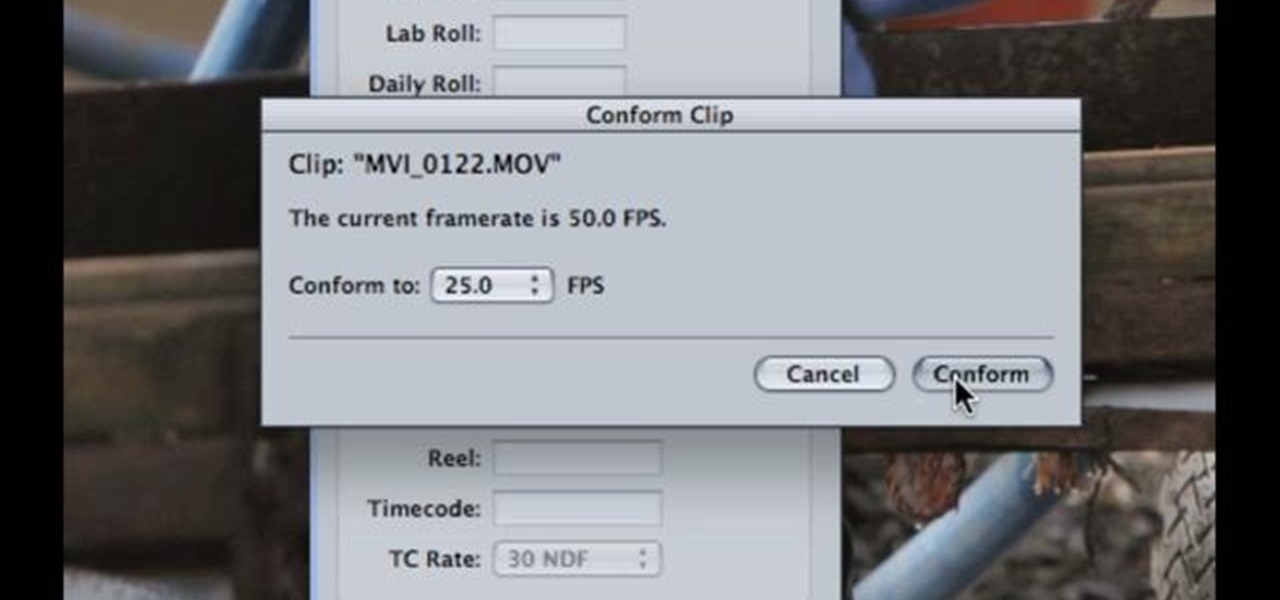
How To: Conform individual clips to 24 or 25 fps Final Cut Pro
Want to conform 50p or 60p DSLR clips to a slower framerate (e.g., 24, 25 or 30 fps)? With Cinema Tools and Final Cut Pro, it's easy. Learn how with this clip. Whether you're new to Apple's Final Cut Pro non-linear video editor or just want to better acquaint yourself with the Final Cut Pro 6 workflow, you're sure to benefit from this video tutorial. For specifics, and to get started using this effect in your own projects, watch this FCP lesson.

How To: Create a tracer round effect in Final Cut Pro
Want to create a cinematic tracer round effect in Final Cut Pro? Learn how with this clip. Whether you're new to Apple's Final Cut Pro non-linear video editor or just want to better acquaint yourself with the Final Cut Pro 6 workflow, you're sure to benefit from this video tutorial. For specifics, and to get started using this effect in your own projects, watch this FCP lesson.
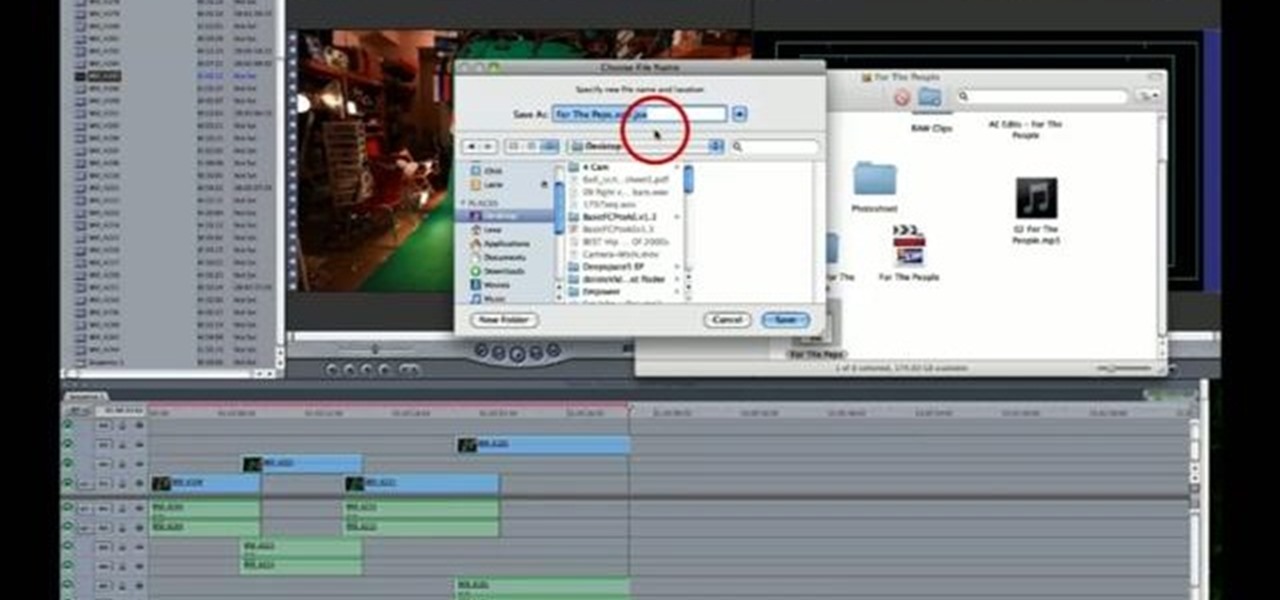
How To: Export video from Final Cut Pro to Adobe After Effects
Want to know how to integrate Final Cut Pro and Adobe After Effects? This clip will teach you how to do just that. Whether you're new to Apple's Final Cut Pro non-linear video editor or simply new to using these two applications in tandem, you're sure to benefit from this video tutorial. For specifics, including a step-by-step overview of the integration process, watch this Final Cut Pro lesson.

How To: Send clips from Apple's Final Cut Pro to Motion
Need some help figuring out how to integrate Final Cut Pro and Motion? This clip will teach you how to do just that. Whether you're new to Apple's Final Cut Pro non-linear video editor or just want to better acquaint yourself with the Final Cut Pro 6 workflow, you're sure to benefit from this video tutorial. For specifics, including a step-by-step overview of the integration process, watch this Final Cut Pro lesson.

How To: Adjust the speed of video clips in Final Cut Express
Want to to speed up or slow down a video clip in Final Cut Express? Let this clip show you how. Whether you're new to Apple's Final Cut Pro non-linear video editor or just want to better acquaint yourself with the Final Cut Pro 6 workflow, you're sure to benefit from this video tutorial. For specifics, including a step-by-step overview of the grading process, watch this FCE lesson.

How To: Reverse a video clip in Final Cut Pro 6
Need some help figuring out how to cause a video clip to play in reverse when working in Final Cut Pro 6? See how it's done with this clip. Whether you're new to Apple's Final Cut Pro non-linear video editor or just want to better acquaint yourself with the Final Cut Pro 6 workflow, you're sure to benefit from this video tutorial. For specifics, including a step-by-step overview of how to reverse a video clip in Final Cut Pro, watch this FCP lesson.

How To: Create a giant effect with masking in Final Cut Pro 6
Want to to blow up a subject to Brobdingnagian proportions in Final Cut Pro? Learn how to create a giant effect with masking in this clip. Whether you're new to Apple's Final Cut Pro non-linear video editor or just want to better acquaint yourself with the Final Cut Pro 6 workflow, you're sure to benefit from this video tutorial. For specifics, including a step-by-step overview of this great post-production trick, watch this FCP lesson.

How To: Use the sync menu in Apple's Final Cut Pro 6
Interested in synchronizing audio and video in Final Cut Pro? Learn about the sync menu in Apple's Final Cut Pro 6 with this video editing tutorial. Whether you're new to Apple's Final Cut Pro non-linear video editor or just want to better acquaint yourself with the Final Cut Pro 6 workflow, you're sure to benefit from this free video tutorial. For specifics, including a step-by-step overview of how to use the sync menu, watch this Final Cut Pro lesson.

How To: Color grade digital video for a film look in Final Cut
Want to make your digital footage look a little less ... well, digital? Color grade it for a classic film look. Whether you're new to Apple's Final Cut Pro non-linear video editor or just want to better acquaint yourself with the Final Cut Pro 6 workflow, you're sure to benefit from this free video tutorial. For specifics, including a step-by-step overview of the grading process, watch this Final Cut Pro lesson.

How To: Change the color of a shirt on Final Cut Pro
If you make a flub at a store and buy a shirt in the wrong color you're usually stuck with it (unless, of course, you were smart and saved the price tag just in case). But in Final Cut Pro, anything is possible, even changing the color of a shirt to fit your taste.

How To: Get the "Pleasantville" effect in Final Cut Pro
Pleasantville is a town where everything is preserved in a frothy '50s white bread film, forever stuck in time, orthodox, and unchanging. So when certain objects begin acquiring a technicolor sheen, the townspeople went bonkers.

How to Final Cut Tutorial: Creating Lightsabers, Keyframing M
Playing around with plastic lightsabers is juvenile; playing around with digitally generated, realistic-looking lightsabers is gangsta.

How To: Create a teleporation effect on Final Cut Studio
Unless you happen to be the real life version of Hayden Christensen's character from the movie "Jumper," who has the magical gift of teleportation, traveling from one place to another simply by will is a power restrained to science fiction novels and movies.

How To: Make your head explode using Final Cut Studio
Make your head magically explode to the horror of parents and the glee of enemies without damage to yourself by learning how to digitally force your head to go ka-boom on the computer.

How To: Use the Waveform Monitor in Final Cut Pro
Make sure your video projects are broadcast safe with color correction and the Waveform Monitor in Apple's Final Cut Pro. This free video tutorial presents a complete overview of how to use the Waveform Editor and FCP color correction tools for increased darker blacks and whiter whites while staying with broadcast specifications.

How To: Sync multicam footage in Final Cut Pro 7
Looking for an easy way to work with footage from a two-camera setup within Final Cut Pro? Whether you're new to Apple's Final Cut Pro non-linear video editor or just want to learn how to take advantage of Final Cut Pro 7's new features, you're sure to benefit from this free video tutorial from the folks at Lynda. Specifically, this software tutorial provides a complete overview of how to sync multi-cam footage.
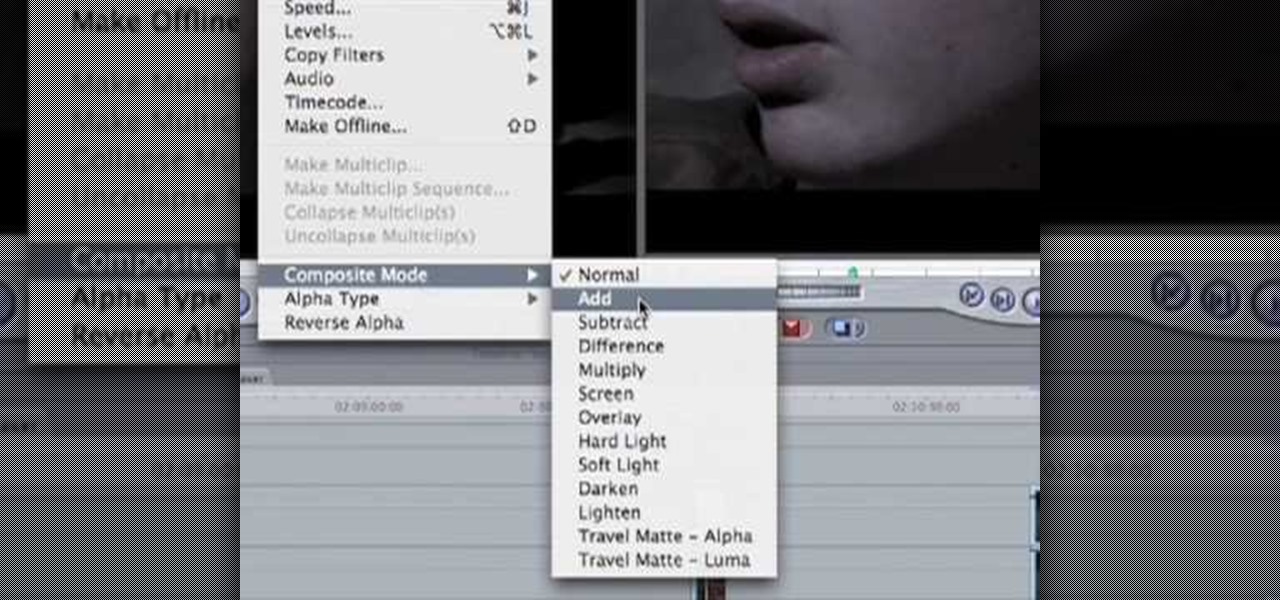
How To: Make video look more like film with Final Cut Pro
In this how to video, you will learn how to create a film look to your videos in Final Cut Pro. This effect will create a light and warm tone to the clip. First, take the original clip and copy and paste it. Grab it and place it on top of the original clip. Next, make sure that the top clip is selected and click modify, composite mode, and add. This will bring up the highlights in the video. Go to effects, video filters, and Gaussian blur. Go to the settings increase the radius of the blur. Y...

How To: Create a watermark when editing video in Final Cut Pro
Open your video in Final Cut Pro. Go to Effects>Video Generators>Boris. Then drag the option called Title 3D over your video. Then select Title 3D and go to your controls. Then click on "Title 3D Click for options". Now a new box should be open. Type your text into it. Then, highlight your text and pick the font size, then hit enter. Next, select the font. After that, go to the bottom test menu, and select Drop Shadow. Make the shadow distance 2. For the shadow opacity, turn it up all the way...

How To: Import, manage & export 16:9 footage in Final Cut Pro
In this video tutorial, viewers learn how to import, manage and export 16:9 footage in Adobe Final Cut Pro. Begin by opening the Log and Capture.Then configure the Logging, Clip Settings and Control Settings. For the Control Settings, set the Device Control as Fire Wire NTSC and the Capture/Input as DV NTSC 48 kHz Anamorphic. Then scroll through the sequence setting of the footage and check Anamorphic. To export, click on File and select Export. Click in Options set the the size to Compressor...

How To: Layer video clips in Final Cut Pro
In this how to video, you will learn how to layer videos in Final Cut Pro. First, open Final Cut Pro. Get your original clip and then put the clip that you want in the clip and drag it in over the top in the time line. Change it to image and wire frame. Grab the corner of the image and drag it down to the size you want. You can also move it around. Next, go to sequence and render it. Once that is done, change the selection back to image. Once you play the file, both clips will be playing. If ...

How To: Use traveling and luma mattes in Final Cut Pro
This video tutorial teaches you how to use Traveling Luma Matte in Final Cut Pro 6. To do this, you have to go to custom gradient. Open the "Find" option and type Custom Gradient or Gradient in the search field and click Find All. This will bring up a separate search window with the gradient effect you are looking for. This search window can be shown in your browser or removed from your window. The video then teaches how to use the Gradient effect. You can add the gradient effect to your vide...

How To: Import and render footage in Final Cut Pro
In this video tutorial, viewers learn how to import and render footage in Adobe Final Cut Pro. To import files, begin by going to File, select Import and click on Files. Then browse for the file and click Open. Now drag the clips into the time line to edit. To render the footage, begin by selecting it. Then click on Sequence, select Render Selection and click on Both. This video also shows viewers how to cut a clip and add effects. This video will benefit those viewers who are just beginning ...

How To: Keyframe when editing video in Apple's Final Cut Pro
This video tutorial teaches you the basics of Keyframing using Final Cut Pro. A picture is used in this tutorial. You can also use video or picture for this example. The video shows the keyframe button and the different keyframing tools. The video then teaches a basic keyframing concept of how to add a motion to the clip using keyframing. You can also add rotation effect in the keyframe. When you add a keyframe and move the clip from one place to another, it adds a path along which the clip o...

How To: Speed up, slow down or reverse a clip in Final Cut Pro
In this video tutorial, viewers learn how to altering clip speeds in Adobe Final Cut Pro. This will allow users to speed up, slow down or reverse a video clip. To slow down or speed up a clip, click on the clip in the time line and hold down the Control key. In the pop up menu, click on Speed. Users will be able to change the percentage of the speed or duration time. Users can also check Reverse to reverse the clip. This video will benefit those viewers who enjoy creating videos with Adobe Fi...

How To: Import music from iTunes into a Final Cut Pro project
In this video tutorial, viewers learn how to import music from i-Tunes into a Adobe Final Cut Pro project. Begin by right-clicking the song and select Show in Finder. Then drag the song from the Finder into the Final Cut Pro program. Users will not be able to drag songs directly from i-Tunes to Final Cut Pro. If the song is not compatible with Final Cut Pro, right-click and select Show in Finder. Then right0click the song and select Open with Quick time player. Now click on File and select Ex...