In this how-to video, you will learn how to make a light saber or similar image in the Final Cut Express program. First, go to the effects tab and go to video generators and select color solid. Drag this to the viewer. Go to the control tab and select the blue color. Now drag it to the time line. Double effect the color solid and go to mask shape. Select filters and change the effects settings to 2.5 horizontal scale. For the vertical scale, select 75 to 85. Go to the effects, video effects, and select Gaussian blur. Now, create three more color solid layers. Go to options, shift and drag up. Do this three times so you have four different color solids. Select the second one and change the radius. Select the third color solid and change the radius to something smaller. Select the last one and change the radius to something smaller. You will have a shape similar to a light saber. Change the colors to any color you want. Now, drag the viewer image to the left so you can import the image for use in another video. By viewing this video, you will learn how to create a simple light saber image in Final Cut Express.
Apple's iOS 26 and iPadOS 26 updates are packed with new features, and you can try them before almost everyone else. First, check Gadget Hacks' list of supported iPhone and iPad models, then follow the step-by-step guide to install the iOS/iPadOS 26 beta — no paid developer account required.






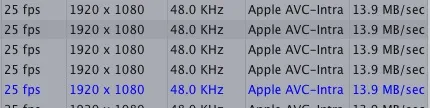

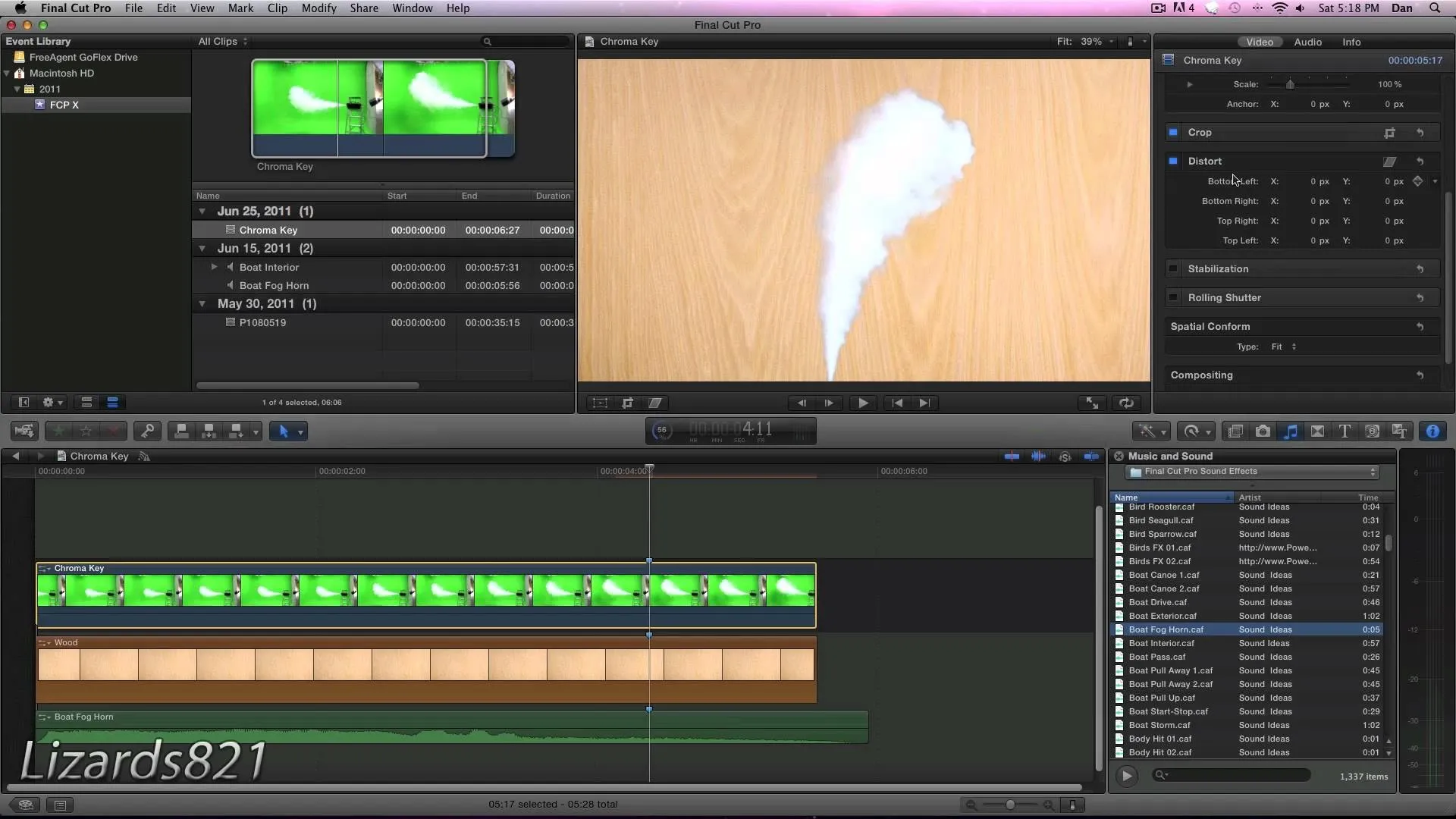
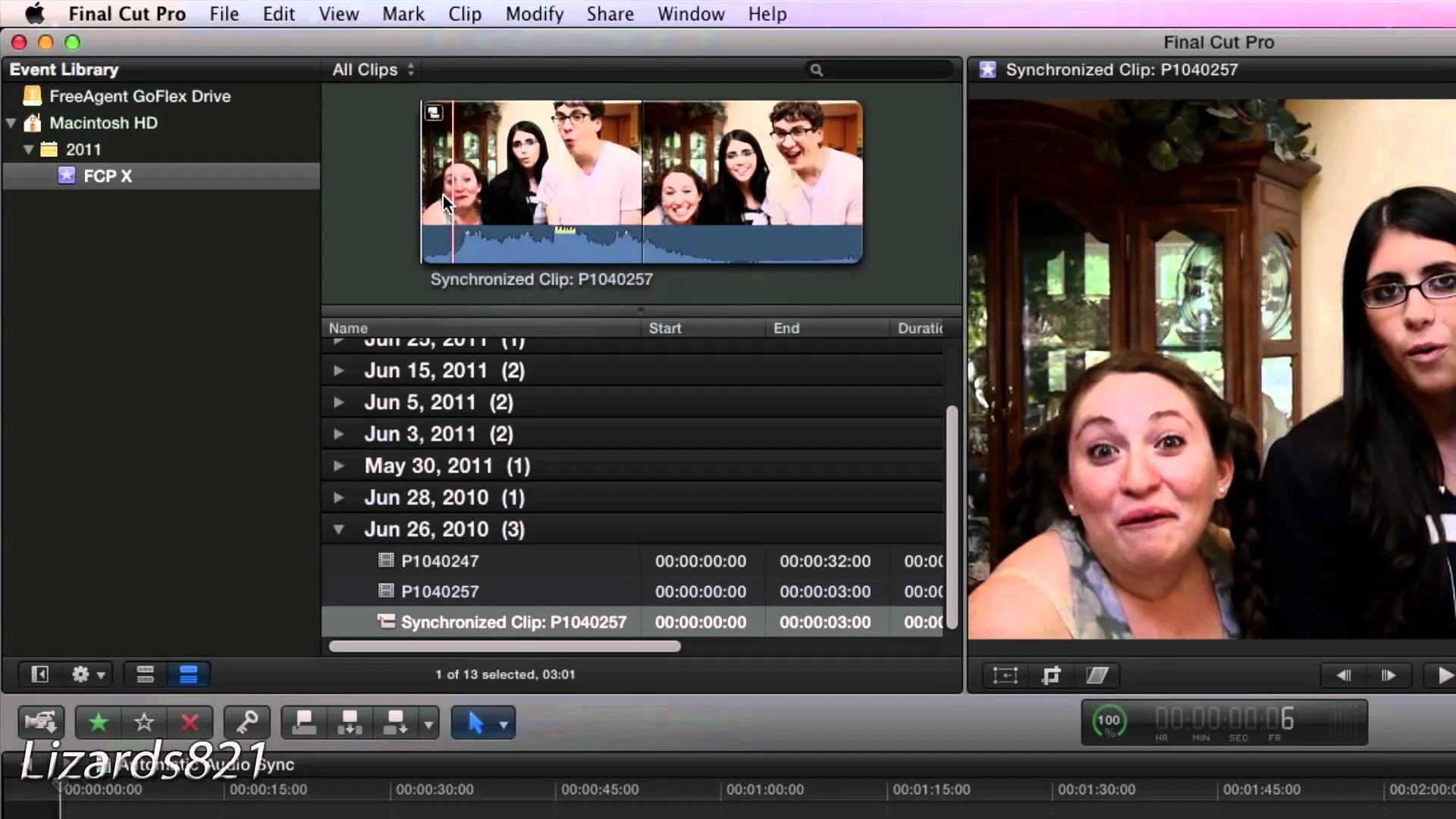


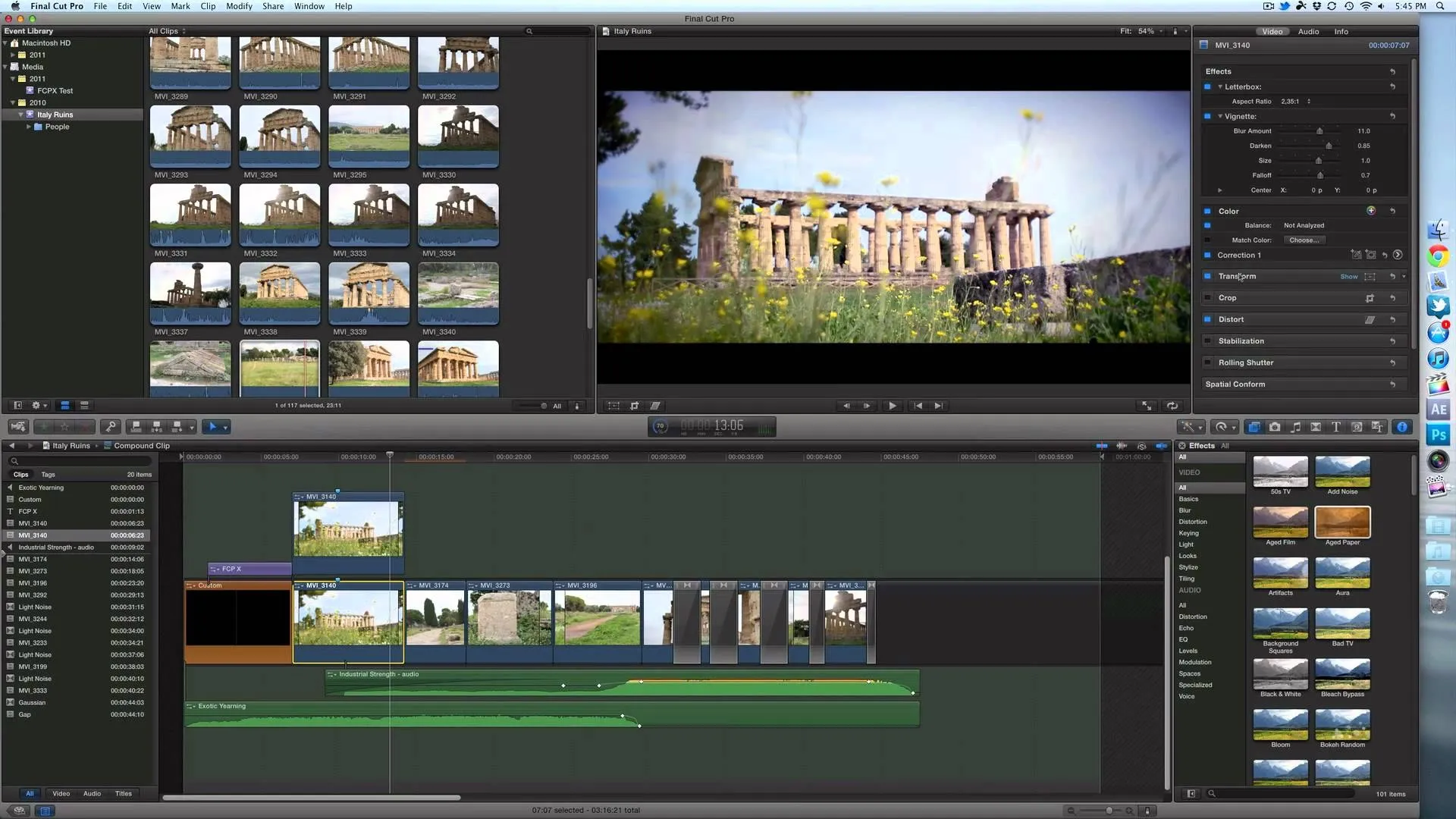

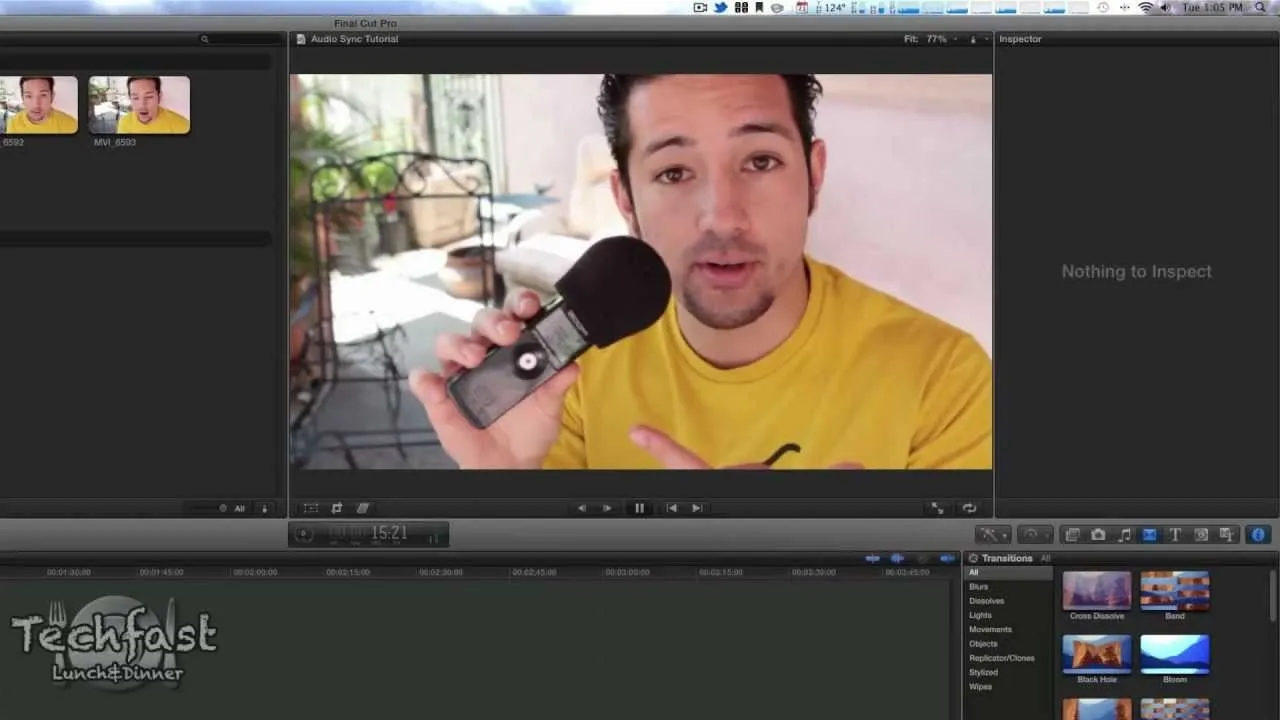
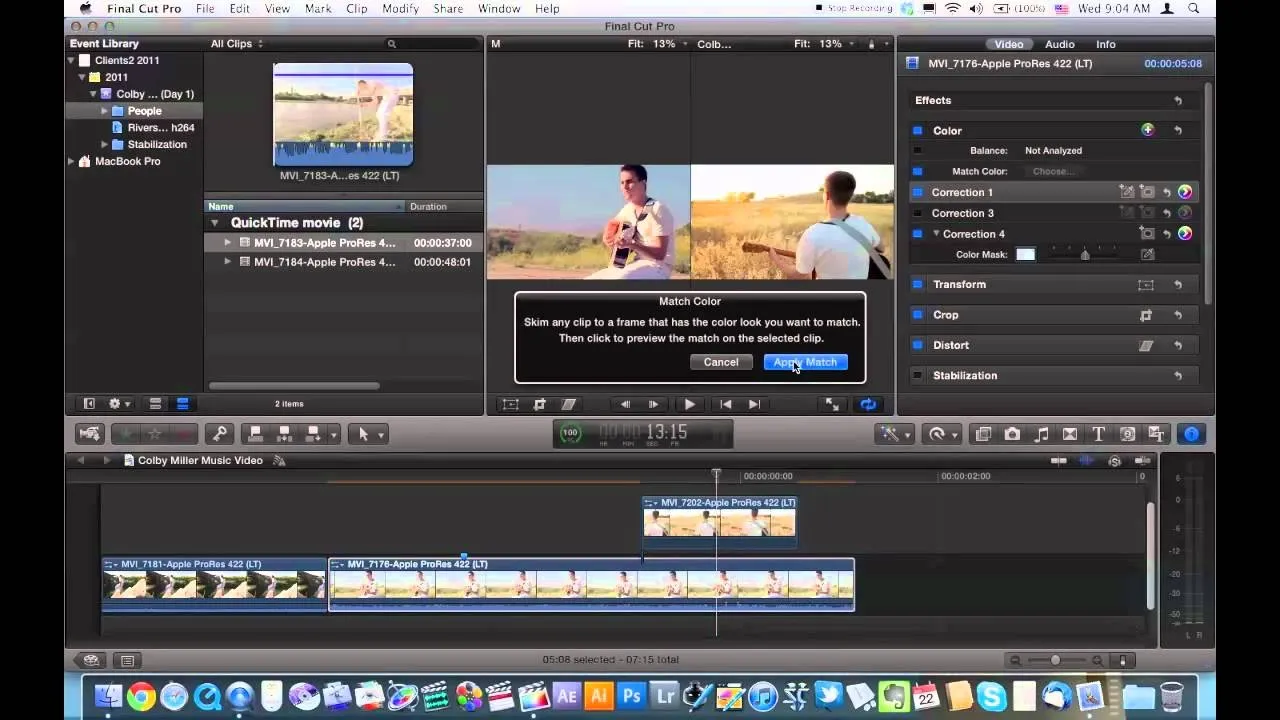
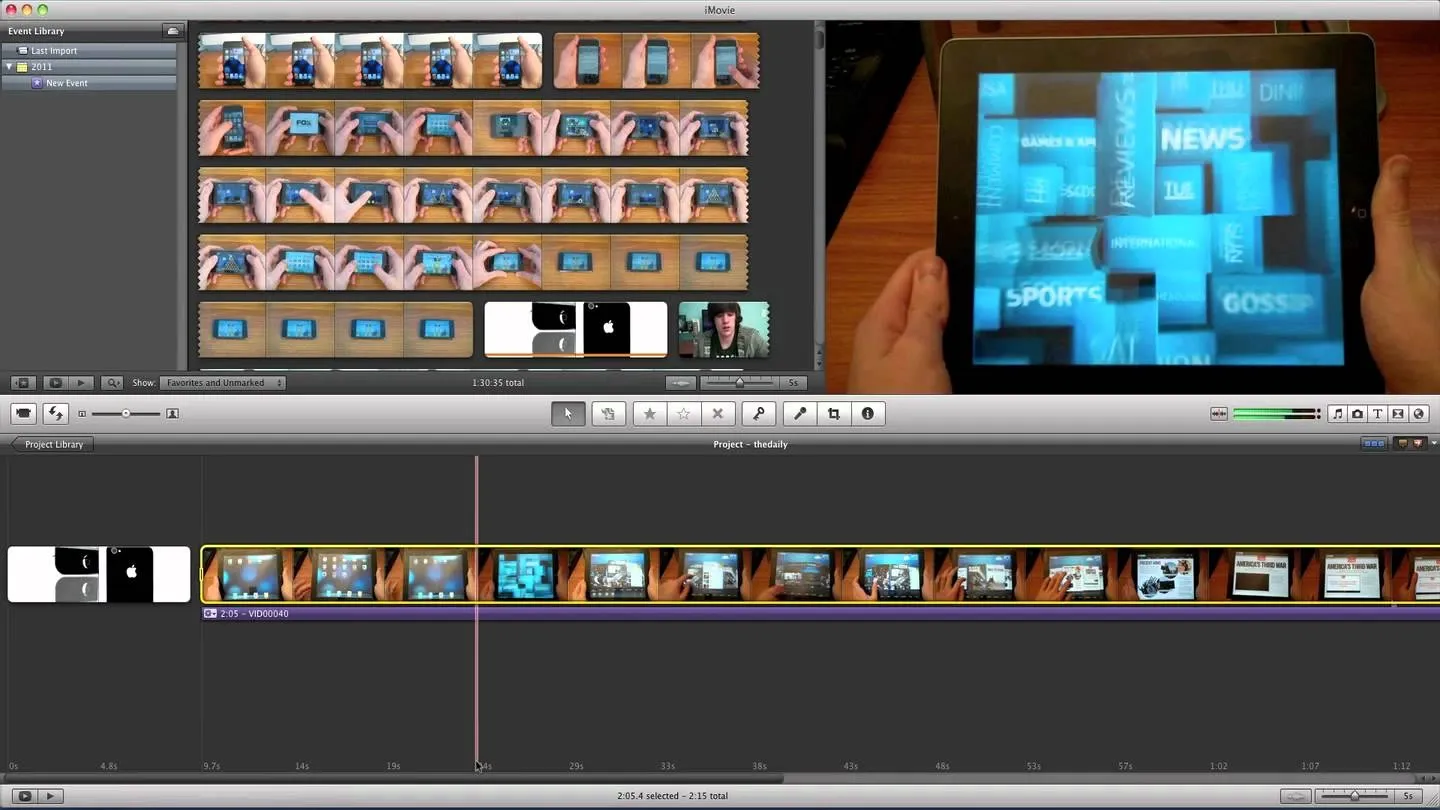



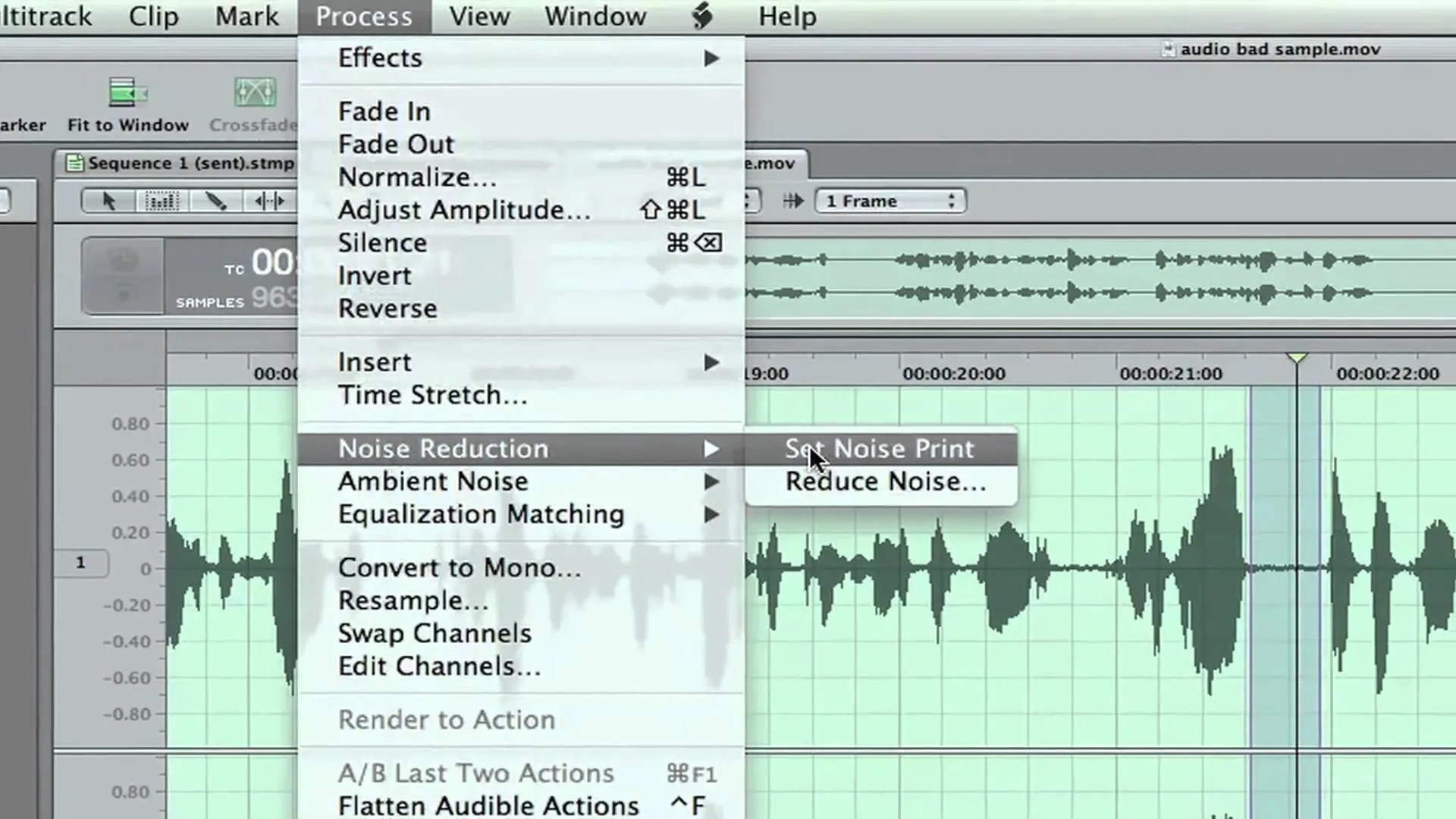

Comments
Be the first, drop a comment!